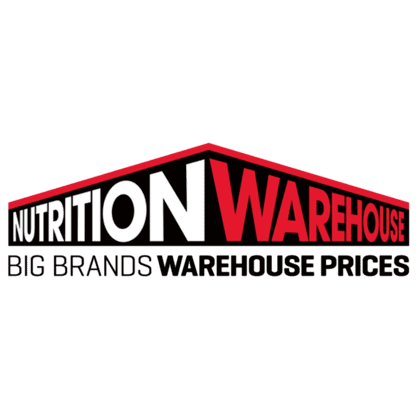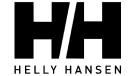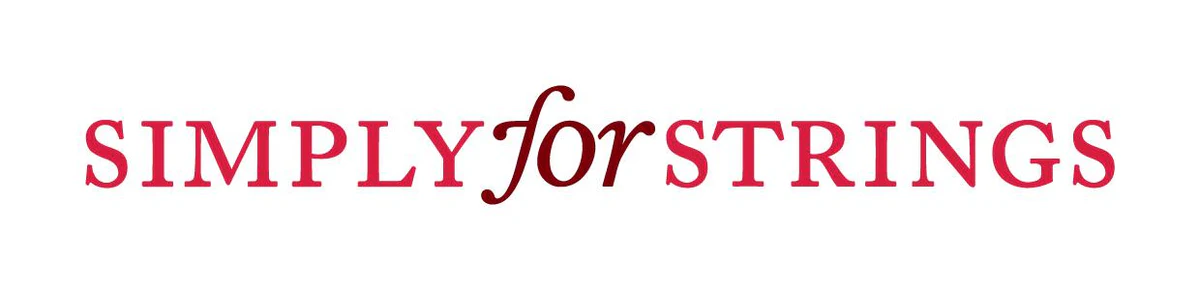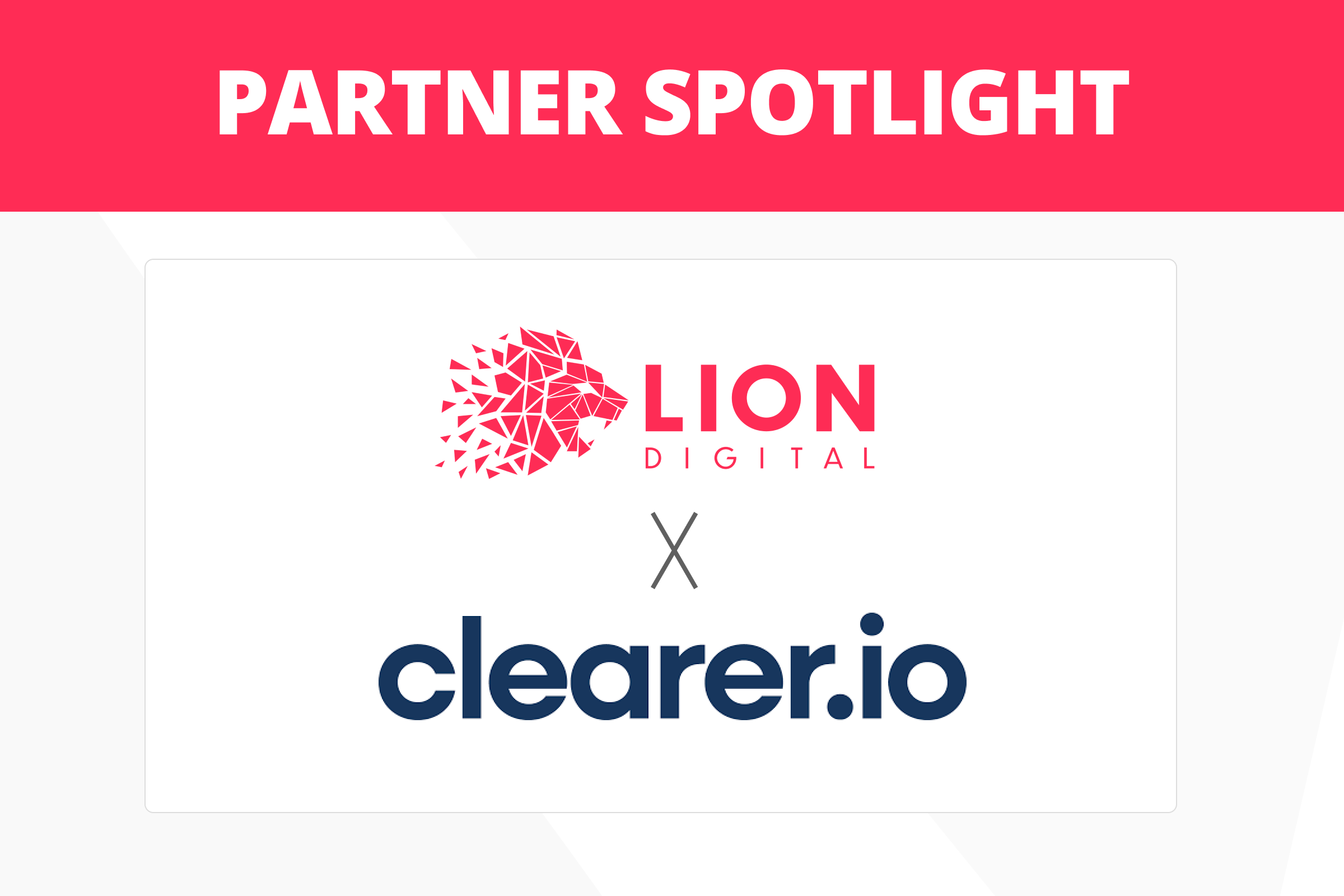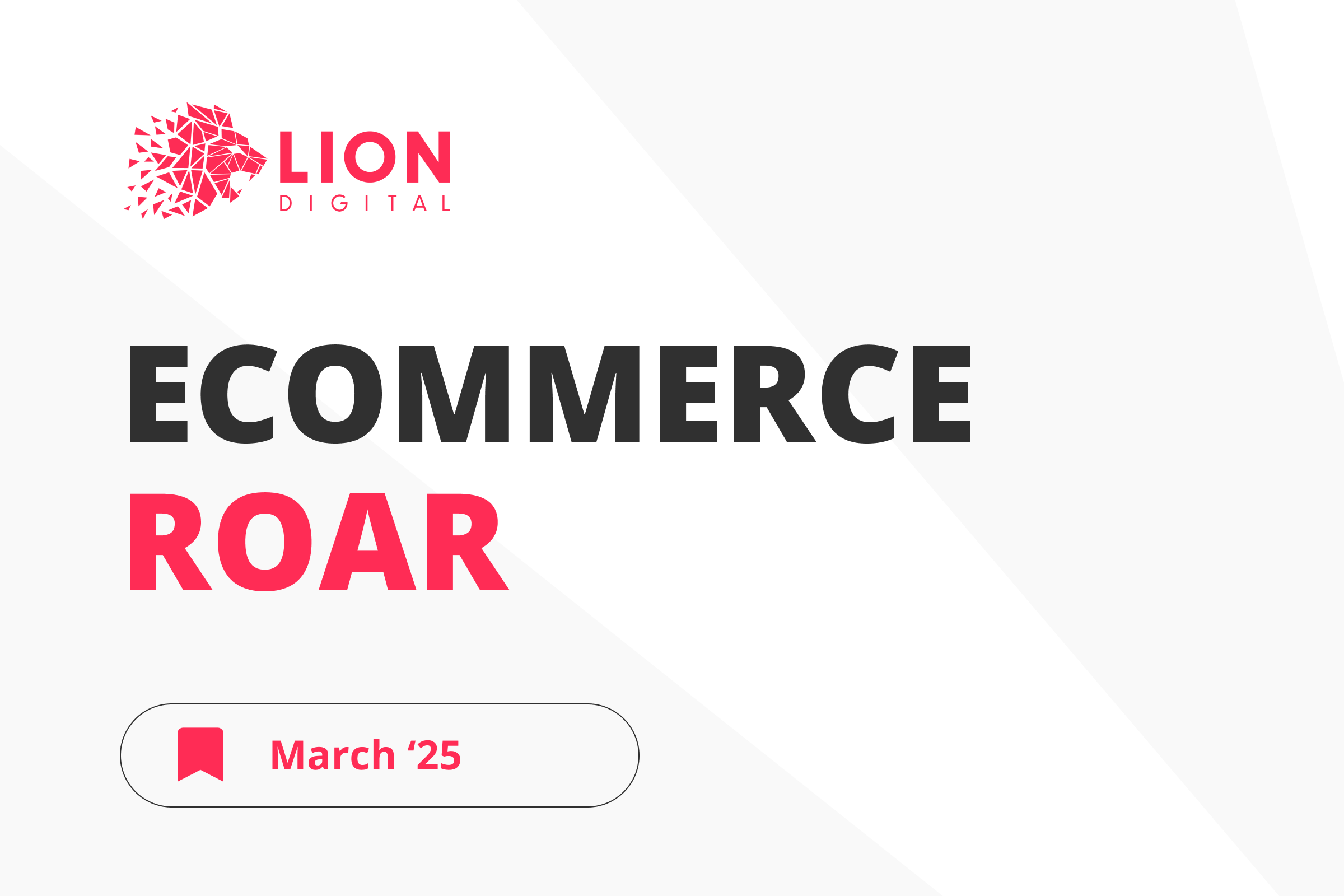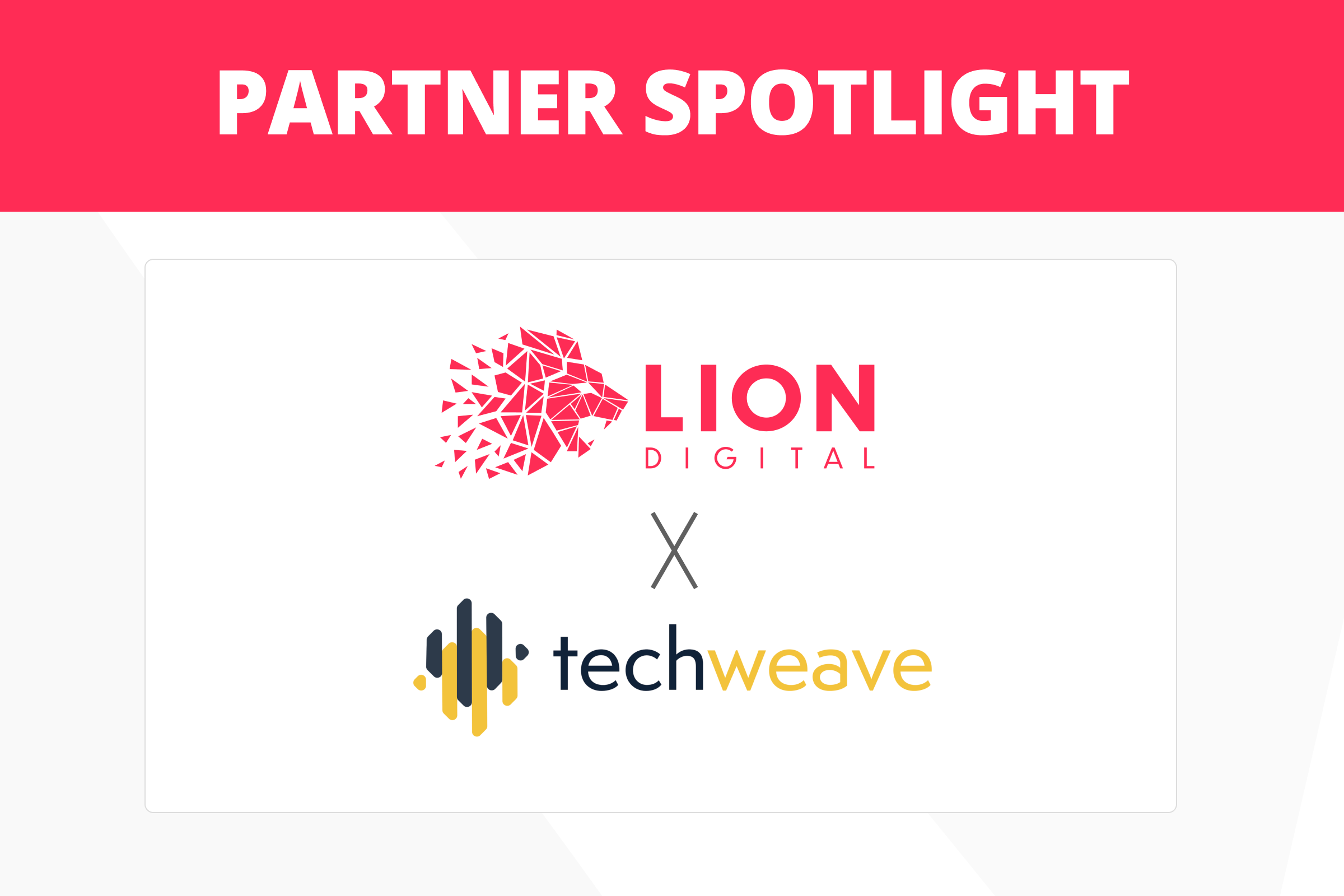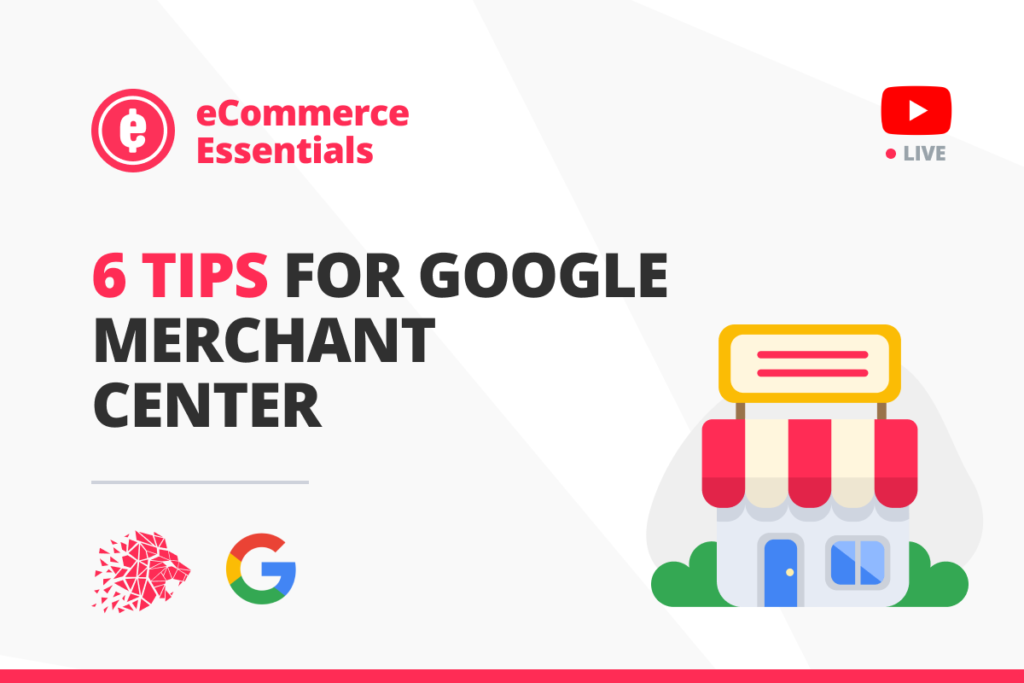
Introduction
ALAN KENT: (00:07) Google Merchant Center is a great way to share data about your eCommerce business with Google. Hi. My name is Alan Kent, and I’m a developer advocate at Google. In this episode, I’m going to share six tips on how to get the most out of Merchant Center for your presence in search results. The most common use for Merchant Center is to upload product data via structured feeds. Because feeds are designed to be read by computers, data is extracted more reliably than Googlebot crawling your site and extracting data from web page markup. If you’re familiar with structured data, you may wonder whether to embed structured data in web pages or provide a feed to the Merchant Center. Google’s recommendation is to do both. Google may cross-check feed data against your website. So product-structured data in web pages is still recommended even if you also provide Merchant Center feeds. If you have physical stores, you can also share inventory location data with Google. This can then be used by Google when answering queries for products near me.
Tip 1. Ensure products are indexed
(01:50) The Googlebot web crawler attempts to locate all products on your site by following links between pages. Googlebot, however, may miss pages in some circumstances. For example, you may have some products only reachable from on-site search results. Google typically does not enter search terms into the on-site search box to discover new pages. If you have a product page and are unsure if it is indexed, you can use the URL Inspection tool. This will report what Google Search knows about your page. You can also use the site colon URL as a search term to search for that specific URL. In a previous episode, I described creating a Sitemap file to list the important pages to index on your site. The Sitemap file is used by the Googlebot crawler to find pages on your site without relying solely on links between pages. But there is another way. Creating a Merchant Center product feed will help Google discover all the product pages on your website. These product page URLs are shared with the Googlebot crawler to potentially use as starting points for crawls of additional pages. It is, however, important to note that this and some other Merchant Center features are not available in all countries. Please refer to the Merchant Center Help Center for up-to-date lists of countries’ features available.
Tip 2. Check your prices are correct in the Search results
(03:26) The second tip is to check the accuracy of product pricing data used by Google. If Google incorrectly extracts pricing data from your product pages, it may show your original price instead of your discounted price in search results. To check if Google is extracting price data accurately, quickly test a sample of results. You can search for a product page and check the price displayed if rich results are displayed. Search using the site colon URL for your product page to return the web page as a search result. To accurately provide product information, such as list price, discounts, and net price, it is recommended to add structured data to your web pages and provide Merchant Center with structured feeds of your product data. This will help Google correctly interpret pricing shown on product pages.
Tip 3. Minimise price and availability lag
(04:24) Tip number 3 is to minimise inconsistencies in pricing and availability data between your website and Google’s understanding of your site due to timing lags. For example, Google crawls web pages on your site according to its schedule. Changes on your site may not be noticed until the next Googlebot crawl. On the other hand, Merchant Center can be updated on a more consistent schedule, such as once a day or even once an hour. These delays can result in Merchant Center and search indexes lagging behind site changes, such as when a product goes out of stock. I described how to check Google’s understanding of your pricing data in the previous tip using a site colon URL query. In addition, Merchant Center may identify products that have different pricing data according to your website due to delays in processing. This can negatively impact your products’ search results until the discrepancy is resolved. Merchant Center also allows you to download all pricing data in bulk if you want to do a more exhaustive reconciliation of pricing data in Merchant Center against your website. To reduce lag, you can request Merchant Center to process your feeds more frequently. This can reduce the time lag between the product data changing on your website, and Google is aware of it. Another approach is to enable automated item updates in Merchant Center. This causes Merchant Center to automatically update collected pricing and stock-level data based on web page contents when discrepancies are detected. This is based on the assumption that your website updates in real-time when pricing or availability changes.
Tip 4. Ensure your products are eligible for rich product results
(06:18) Tip number 4 is to check that your products are getting rich results treatment in search results. Rich results are displayed at Google’s discretion but rely on Google having rich product data. To check if your product pages are receiving rich results presentation treatment, you can use a site colon URL query to search for a specific web page. If not found, the page may not be indexed. You can also use the Google Search URL Inspection tool to verify if Google is indexing your product page. To get the special rich products presentation format, it is recommended to provide structured data in your product pages and a product feed to Merchant Center. This will help ensure that Google correctly understands how to extract product data from your product pages needed for rich text product results. Also, check for error messages in Google Search Console and Merchant Center.
Tip 5. Share your product inventory data
(07:18) Tip number 5 is to ensure, if you have physical stores, that your products are being found when users add phrases such as “near me” to the queries. To test if locality data is being processed correctly, you may need to be physically near one of your physical stores and then search for your product with “near me”, or similar added. Register your physical store locations in your Google Business Profile, and then provide a local inventory feed to Merchant Center. The local inventory feed includes product identifiers and store codes, so Google knows where your inventory is physically located. You might also like to check out Pointy from Google. Pointy is a device that connects to your in-store point of sale system and automatically informs Google of inventory data from your physical store.
Tip 6. Sign up for tab Shopping tab
(08:15) The final tip is related to the shopping tab. You may find your products are available in search results but do not appear. To see if your products are present, the easiest way is to go to the Shopping tab and search for them. To be eligible for the shopping tab, provide product data feeds via Merchant Center and opt-in to Surfaces Across Google. Structured data and product pages alone are not sufficient to be included in the Shopping Tab search results.
Conclusion
(08:45) This is the final episode in the current series on improving the presence of your commerce website in search results. If you have topics, you would like to see included in a future series. Please leave a comment. If you have found the series useful and want to see more similar content, make sure to Like and Subscribe. Google Search Central publishes new content every week. Until next time, take care.
Sign up for eCommerce Essentials today!